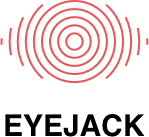Support
If you can't find what you're looking for, please contact info@eyejackapp.com
Contents
Minimum Supported Operating Systems
"Getting your artwork ready" bug
Minimum Supported Operating Systems
The EyeJack Creator's minimum supported operating systems are macOS 10.10 (Yosemite) and Windows 7.
MacOS Catalina Installation
If your Security & Privacy settings only allow apps downloaded from the App store, you will see the following error message when attempting to open the EyeJack Creator for the first time on MacOS 10.15 Catalina.
 To fix this issue, right click the application and select Open. When prompted, click Open Anyway in the popup window.
To fix this issue, right click the application and select Open. When prompted, click Open Anyway in the popup window.
Alternatively, open your Security & Privacy settings. Underneath the "Allow apps downloaded from" settings, you should see a message stating that EyeJack creator was blocked. Click "Open anyway".
"Getting your artwork ready" bug
If the Creator app gets stuck indefinitely on the "Getting your artwork ready" step, this is likely caused by your computer's local time being set incorrectly. Please use your computer's settings to set the date/time automatically.

Installation Errors
Some problems with the EyeJack Creator can be fixed by completely reinstalling the application. If you’re unable to launch the application, or see error messages regarding a Javascript error occurring in the main process, follow the steps below:
- On Windows computers:
- Delete the following folder: %appdata%\Eyejack-Creator-2020
- To find this folder, press the Start button + R, enter %appdata% in the run window, and hit enter

- Find the EyeJack-Creator-2020 folder, and delete it
- On Mac computers:
- Delete the following folder: ~/Library/Application Support/EyeJack-Creator-2020
- To find this folder, open Finder, press ⇧⌘+G (or Go > Go to Folder in the menubar), enter ~/Library/Application Support in the window and hit enter

- Find the EyeJack-Creator-2020 folder, and delete it
- Next, open your Applications folder, find EyeJack Creator, and drag it into your Trash
- Finally, empty your Trash!